Online enhancements
Exciting changes are coming to your online experience
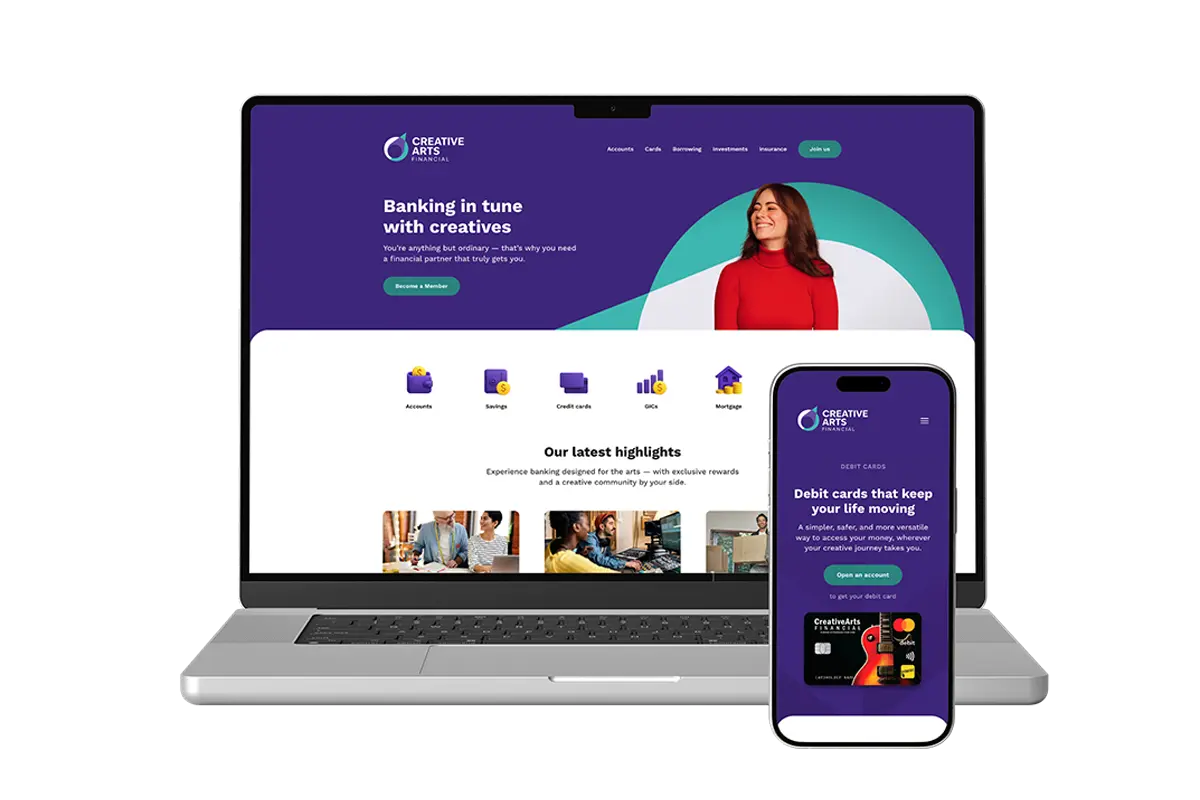
Our new website is here!
While you may have already noticed subtle hints of bold colours and our new logo, we’ve made it official – our new look is here! Our new identity aligns with the creative minds we serve, and the new website kicks off a series of digital enhancements that are coming in 2026.
We understand creators of all kinds deserve a financial partner that truly supports their unique journey — that will not change.
There is still a lot of work happening behind the scenes, but over the next year, Creative Arts Financial members will be able to enjoy exclusive products and services curated just for them, including a new mobile app and online banking platform.
We’ll post new details and updates here, so check in every once and a while for the latest news.
FAQs
Still have questions?
If you have any questions or concerns, contact our Member Service Centre.